RNEI’s Comb Stereo: About and Setup
Since April 2020 our broadcasts have been encoded with Comb Stereo.
Before you read on, if you are currently listening to us, start a recording if possible so you can decode the stereo version later!
What is Comb Stereo?
Comb Stereo is an analogue stereo standard we have designed and programmed for sending stereo information over a mono only medium (like Shortwave). It was all started on the 30th of March 2020 with this conversation between Roseanna and Daz:
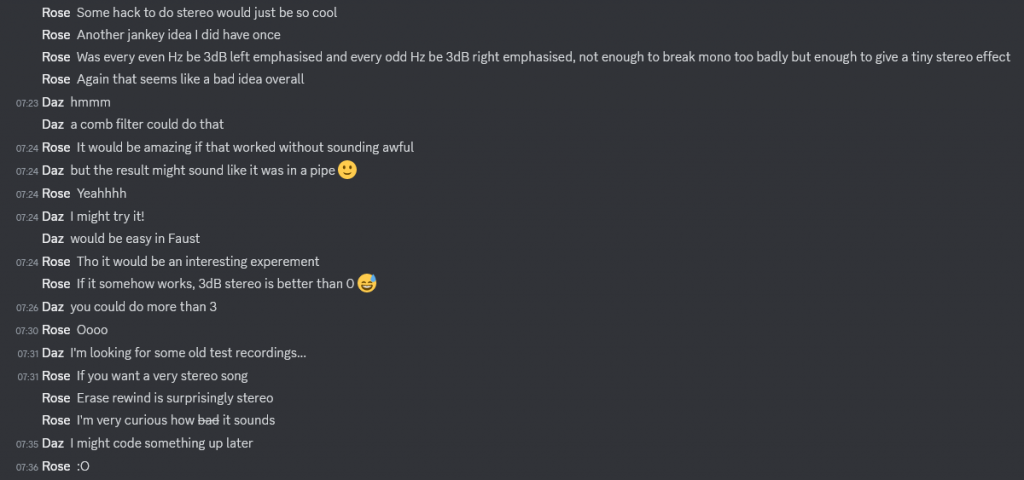
Our sound engineer, Daz, has a good technical explanation on his page here about comb stereo if you’d like to learn more!
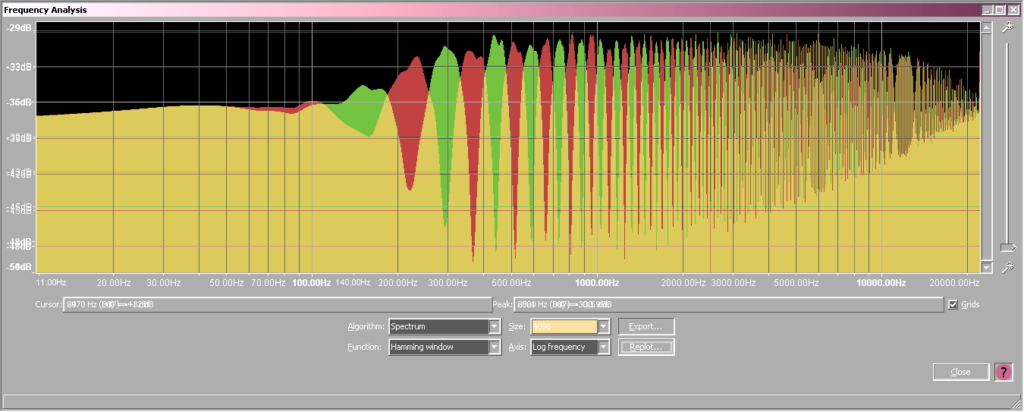
Some examples of Comb Stereo
Decoding Comb Stereo
There are three main ways to decode Comb Stereo. In this tutorial we will cover option 1 and 2 in the chart below. Option 3 is quite simple but you may need to google for your audio software’s manual!
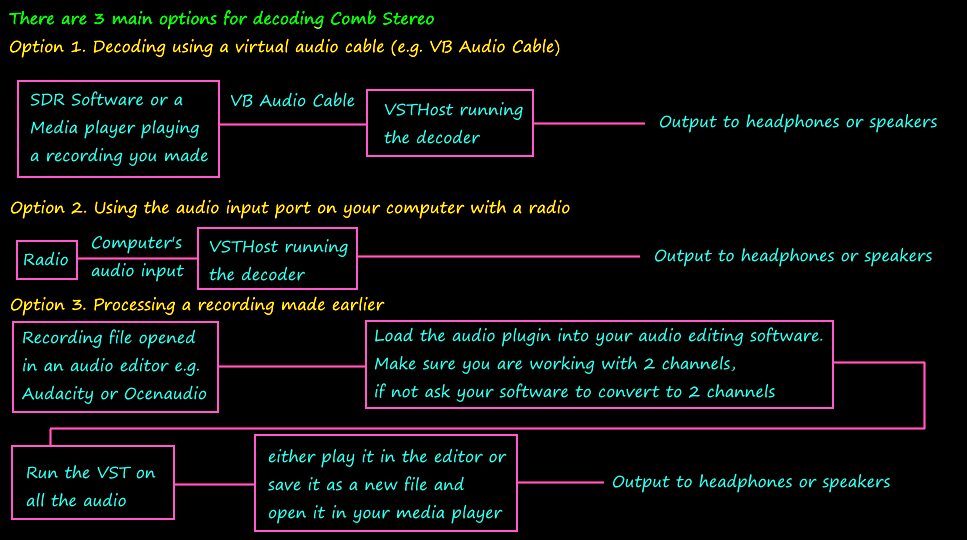
Downloading a VST Host with the decoder:
This guide assumes you have a Virtual Audio Cable installed if you are using an SDR receiver, if you do not, you can download it here. We recommend VB Audio Hi-Fi Cable for Comb Stereo.
Step 1: Download our package of Pedalboard2 complete with the Comb Stereo VST decoder and pre-made scripts included.
Download CombStereo Pedalboard x64
Please note that the combing method was changed to v7 on 2020.04.08 and sadly is not backwards compatible. If you desire a decoder for older encoders please email us.
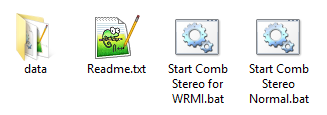
After you have downloaded and unzipped the file you’ll be greeted with a readme and 2 bat files.
We always recommend for you to read the readme.txt, but, simply put, the decoder will use your default audio input and output device.
If you require it to be changed you can click on Options -> Audio Settings and change them in output & input shown below:
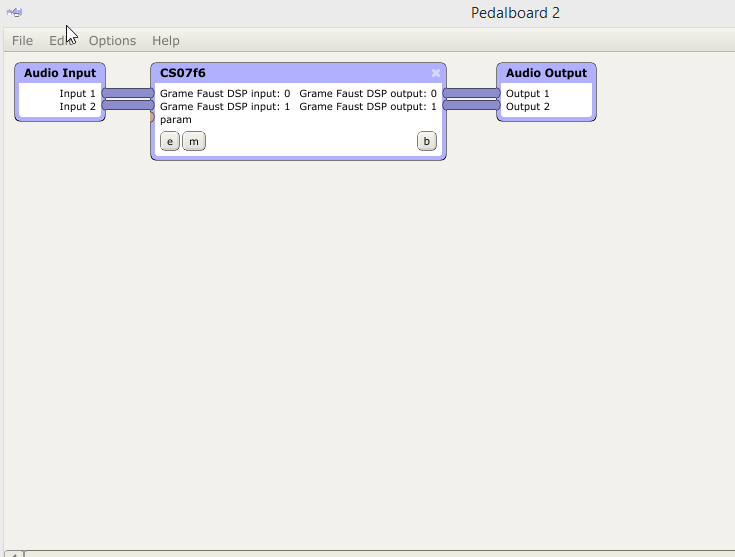
And that’s it, you’ve set up the Comb Stereo decoder to work in real time!
If you want to test Comb Stereo (and don’t want to have to wait for the show to go on air and have no recordings) you can download the mono sample file on this page and play it through your media player. Make sure to set your media player to output to the virtual audio cable and enjoy there stereo! 🙂
Troubleshooting
- If you are having an unpleasant experience with the decoder try pressing the “b” button to bypass the decoder as below:
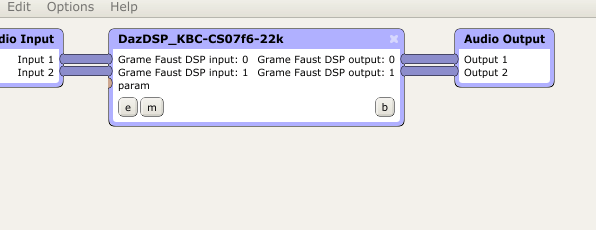
If the unpleasant effects did not disappear when you turned on the bypass, it is possible that your virtual audio cables are re-sampling audio poorly. We noticed this effect using VB Audio Cable on some computers.
To remedy the issue: Open the VB Audio cable control panel and set the sampling rate to 44.1KHz. Next go into Windows’ sound settings and set the sample rate to 44.1KHz on both the virtual sound card input and output. Doing this means any re-sampling is done by windows rather than the virtual audio cable software. It worked as a fix for us and hopefully will for you too! Another solution would be to try using VB Audio Hi-Fi Cable which does not perform re-sampling.
- Are digital modes not working properly after using Comb Stereo? This is normal.
Luckily, you can have your audio input feeding Fldigi, EasyDRF and a VST Host all at the same time! 🙂
Hopefully you enjoy using Comb Stereo! If you have any problems, send us an email and we will try and help get it working 🙂